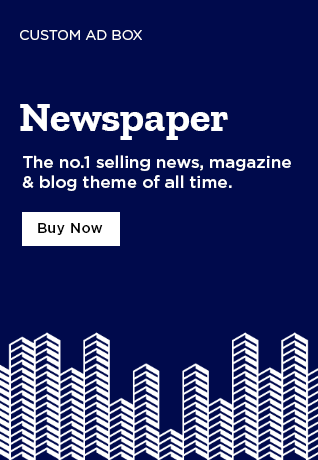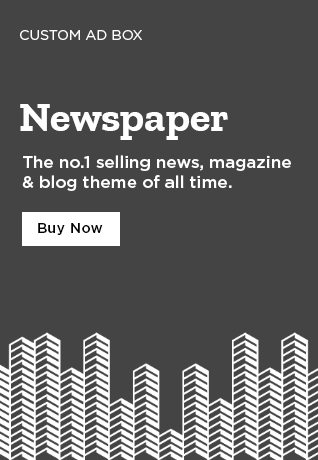Outline Of The Article:
- Introduction to Android Auto
- What is Android Auto?
- How does AndroidAuto work?
- Key Features of AndroidAuto
- Seamless Integration with Smartphones
- Voice-Activated Controls
- Navigation and Maps
- Music and Media Streaming
- Hands-Free Communication
- How to Set Up AndroidAuto
- Installation Process
- Connecting to Your Car’s Infotainment System
- Compatibility with Different Devices and Cars
- Android Devices
- Supported Cars and Infotainment Systems
- Benefits of Using AndroidAuto
- Improved Safety
- Enhanced Driving Experience
- Convenient Control of Apps
- Top Apps for AndroidAuto
- Google Maps
- Spotify
- Waze
- Google Assistant
- Troubleshooting Common AndroidAuto Issues
- Connection Problems
- App Crashes
- Voice Command Malfunctions
- Android Auto vs. Apple CarPlay
- Features Comparison
- Pros and Cons
- Security and Privacy Concerns with AndroidAuto
- Data Sharing
- Protection Against Malware
- Future of AndroidAuto
- Upcoming Features
- Integration with Emerging Technologies
- Conclusion
- Why AndroidAuto is Essential for Modern Drivers
- FAQs
- How do I know if my car supports AndroidAuto?
- Can I use AndroidAuto without a USB cable?
- Is AndroidAuto free to use?
- How do I update AndroidAuto?
- What’s the difference between AndroidAuto and AndroidAuto for Phone Screens?
Introduction to Android Auto
In today’s tech-driven world, staying connected while driving has become essential. Enter Android Auto – a revolutionary system that brings the power of your smartphone directly to your car’s infotainment system. Whether it’s for hands-free navigation, voice-controlled music, or safe communication, Android Auto transforms your driving experience. Let’s dive into how this system works and how it’s changing the way we drive.
What is Android Auto?
Android Auto is a mobile app developed by Google that allows users to connect their Android smartphones to their vehicle’s infotainment system. This integration brings a more seamless, safer, and efficient driving experience by enabling access to apps, calls, messages, navigation, and entertainment directly from the car’s display.
How does Android Auto work?
Once connected, Android Auto mirrors the interface of your phone onto the car’s screen. You can control everything through the car’s touchscreen, voice commands, or buttons on the steering wheel. Think of it as the ultimate co-pilot, keeping you connected while you stay focused on the road.
Key Features of Android Auto
Now that we understand what AndroidAuto is, let’s explore some of its standout features that make it a game-changer for drivers.
Seamless Integration with Smartphones
AndroidAuto provides a flawless connection between your phone and your car’s infotainment system. It syncs your apps, contacts, and media, creating an experience where your smartphone feels like an extension of your vehicle.
Voice-Activated Controls
Hands-free is the name of the game! With AndroidAuto, you can use voice commands to make calls, send texts, set navigation routes, or play music without taking your hands off the wheel. The Google Assistant is your trusty guide, ensuring you stay safe and productive on the road.
Navigation and Maps
Getting lost is a thing of the past with AndroidAuto’s navigation features. Google Maps and Waze are two of the most popular apps integrated into the system, providing real-time traffic updates, alternative routes, and turn-by-turn directions to help you navigate like a pro.
Music and Media Streaming
From your favorite playlists to podcasts, Android Auto makes it easy to control your entertainment while driving. Streaming services like Spotify, YouTube Music, and Pandora are all just a tap away.
Hands-Free Communication
AndroidAuto allows you to make and receive calls, send and read text messages, and even listen to incoming notifications—all without ever having to touch your phone. It’s all about safety and convenience.
How to Set Up Android Auto
Getting AndroidAuto up and running is a simple process. Here’s a step-by-step guide:
Installation Process
First, download the AndroidAuto app from the Google Play Store. After installation, ensure your smartphone has Bluetooth and USB connectivity.
Connecting to Your Car’s Infotainment System
Once the app is installed, plug your phone into the car’s USB port using a compatible cable. The AndroidAuto interface should automatically appear on your car’s infotainment screen. If your car is compatible with wireless AndroidAuto, you can connect via Bluetooth.
Compatibility with Different Devices and Cars
One of the best things about AndroidAuto is its compatibility with a wide range of devices and cars. Let’s break it down.
Android Devices
AndroidAuto works with smartphones running Android 5.0 (Lollipop) or higher. It’s also important to ensure that the device has Bluetooth and USB connectivity for a smooth experience.
Supported Cars and Infotainment Systems
AndroidAuto is supported by thousands of car models from various manufacturers, including Audi, BMW, Ford, Honda, and Mercedes-Benz. Most modern infotainment systems support AndroidAuto, but you should check the car’s manual or manufacturer’s website for compatibility.
Benefits of Using Android Auto
So, why should you use AndroidAuto? Here are some compelling reasons:
Improved Safety
AndroidAuto reduces distractions by allowing you to control your phone hands-free. With voice commands and a simplified interface, it keeps your eyes on the road and your hands on the wheel.
Enhanced Driving Experience
With its intuitive interface and access to key apps, AndroidAuto creates a more enjoyable driving experience. You’ll feel like you have a personal assistant on the road.
Convenient Control of Apps
You can control navigation, music, and messaging all from the same screen. It eliminates the need to toggle between apps on your phone, making it easier to stay focused on your drive.
Top Apps for Android Auto
AndroidAuto supports a wide variety of apps that enhance your driving experience. Here are some of the best:
Google Maps
For navigation, Google Maps is a standout app. It provides real-time traffic data, alternative routes, and information on nearby restaurants, gas stations, and more.
Spotify
Music lovers will appreciate the seamless integration of Spotify with AndroidAuto. Access your playlists, albums, or podcasts without fumbling with your phone.
AndroidAuto allows you to send and receive messages through WhatsApp, keeping you in touch with friends and family without the need to touch your phone.
Waze
If you’re a fan of Waze, you’ll love that it’s also available on AndroidAuto. This crowdsourced navigation app helps you avoid traffic and find the quickest routes.
Google Assistant
Google Assistant makes controlling AndroidAuto easier than ever. Just say “Hey Google” to send a text, find a nearby café, or start playing music.
Troubleshooting Common Android Auto Issues
While AndroidAuto is generally a smooth experience, there are occasional hiccups. Here’s how to fix some common issues:
Connection Problems
If your phone isn’t connecting to the car’s infotainment system, ensure that both Bluetooth and USB connections are working. Try restarting the app or using a different USB cable.
App Crashes
App crashes can occur, particularly after updates. Make sure both your phone and AndroidAuto app are running the latest versions.
Voice Command Malfunctions
If voice commands aren’t working, ensure that the microphone on your phone is functioning and that you’re speaking clearly.
Android Auto vs. Apple CarPlay
Both AndroidAuto and Apple CarPlay are designed to enhance the in-car experience, but there are some key differences:
Features Comparison
Both systems offer similar features such as navigation, media control, and hands-free communication. However, AndroidAuto generally integrates better with Android phones, while Apple CarPlay is more suited for iPhone users.
Pros and Cons
AndroidAuto tends to be more customizable, but Apple CarPlay offers better integration with Apple’s ecosystem. It comes down to personal preference and the smartphone you use.
Security and Privacy Concerns with Android Auto
While Android Auto enhances your driving experience, there are important security considerations.
Data Sharing
Android Auto requires access to your phone’s data, including contacts, messages, and location. Be aware of the data you’re sharing with the system.
Protection Against Malware
Android Auto is relatively safe, but like all apps, it’s essential to ensure your phone’s security settings are up to date and use apps from trusted sources.
Future of Android Auto
Looking ahead, Android Auto will continue to evolve, offering new features like more app integrations, improved voice recognition, and integration with emerging technologies like 5G and Autonomous Vehicles.
Conclusion
Android Auto is a fantastic tool that enhances safety, connectivity, and entertainment on the road. With its seamless integration with Android smartphones, this system is here to stay. Whether you’re navigating, listening to music, or keeping in touch with friends, Android Auto makes it all easier and safer.
FAQs
1. How do I know if my car supports AndroidAuto?
You can check your car’s manual or visit the manufacturer’s website to verify compatibility.
2. Can I use AndroidAuto without a USB cable?
Yes, some cars support wireless AndroidAuto, but you’ll need a compatible phone and vehicle.
3. Is AndroidAuto free to use?
Yes, AndroidAuto is free to download and use.
4. How do I update AndroidAuto?
Updates are typically handled through the Google Play Store on your Android device.
5. What’s the difference between AndroidAuto and AndroidAuto for Phone Screens?
AndroidAuto for Phone Screens allows you to use the system directly on your phone’s screen without a car display.